Set up and use

App instructions
The My Swisscom App will guide you through a step-by-step setup process for your device.
Scan the QR code to get started.
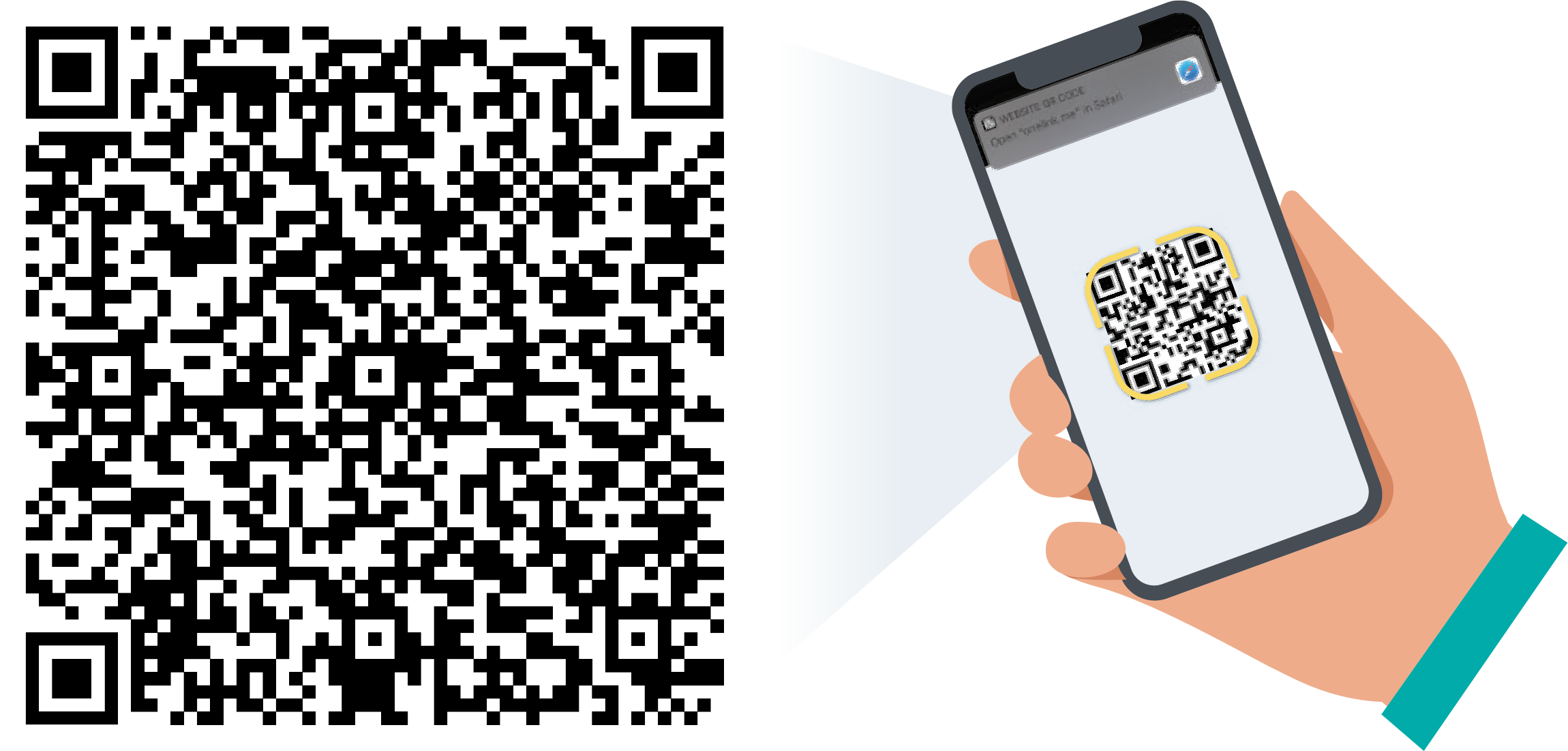
App instructions
The My Swisscom App will guide you through a step-by-step setup process for your device.
Instructions (PDF)
Get to know the device
Buttons and connections
LED behaviour
Frequently asked questions
Which Internet routers are suitable for the TV-Boxes?
Can I combine several TV-Boxes?
Can I also use blue TV without a TV-Box?
Do I have to return my old TV-Box?
How much power does the TV-Box 2 consume? How do I save electricity?
New and only with Android 12
What is changing with the new Android operating system?
Does Google have access to my data?
Do I need a Google account?
Where can I find the apps on blue TV?
How can I view my mobile photos and videos on the TV?
How is the Google Assistant different from Voice Control?
Google, Google Play, Android TV, Chromecast built-in and other marks are trademarks of Google LLC.
No suitable answer found?
Supplementary contents
Help from the Swisscom Community
Know more together: Our community with over 10,000 active users will be happy to support you.
