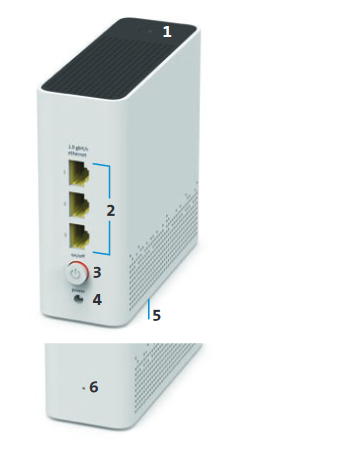Set up and use

App instructions
The My Swisscom App will guide you through a step-by-step setup process for your device.
Scan the QR code to get started.

App instructions
The My Swisscom App will guide you through a step-by-step setup process for your device.
Instructions (PDF)
Get to know the device
Buttons and connections
LED behaviour
Frequently asked questions
How can I change the settings of my WLAN-Box 2?
How much radiation does the WLAN-Box 2 emit?
Is the guest WLAN range also extended by the WLAN-Box 2?
My WLAN-Box 2 has a flashing red light. What does that mean?
How much power does the WLAN-Box 2 consume? How do I save electricity?
How do I update the firmware on my WLAN-Box 2?
No suitable answer found?
Supplementary contents
Help from the Swisscom Community
Know more together: Our community with over 10,000 active users will be happy to support you.