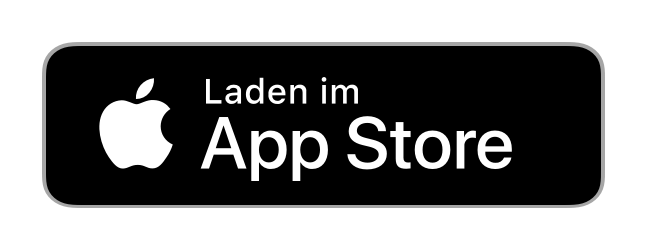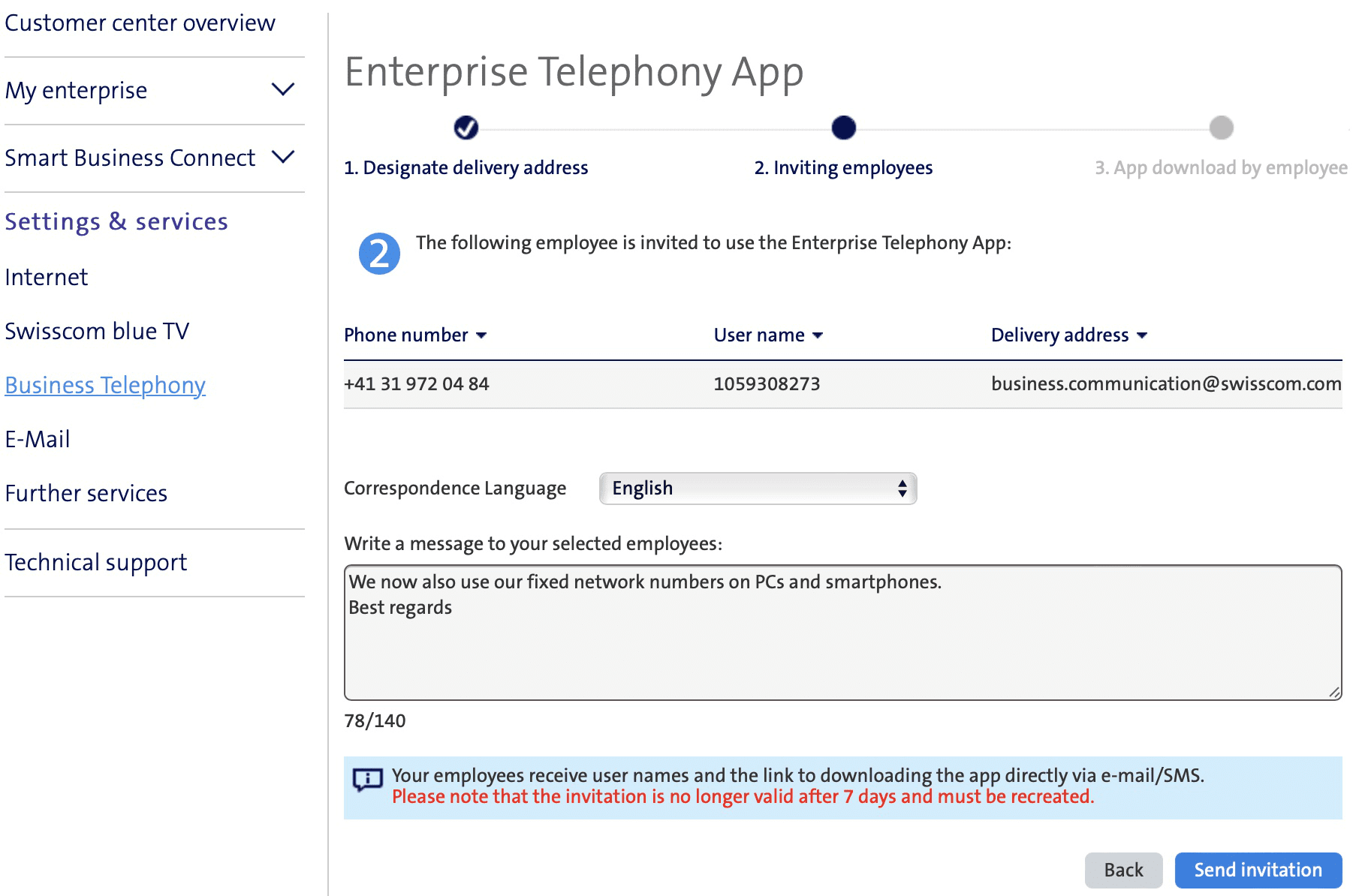With Enterprise Telephony, you can use your fixed network business number to make calls from your smartphone or your laptop, even if you are out of the office. Incoming calls to your fixed network number will reach you anywhere. You can control your availability any time using call forwarding and other telephony settings, wherever you are.
The Swisscom address book (including external company contacts) is available for all users, alongside the local directory and internal company directory. The settings for this can be found in My Swisscom Business (Customer Center).
Telephone conference calls involving several participants are also possible. More information can be found in the factsheets and operating instructions under “Important documents and release notes”.
For the app to function correctly, you will need to allow the necessary microphone, camera, contacts and call authorisations.