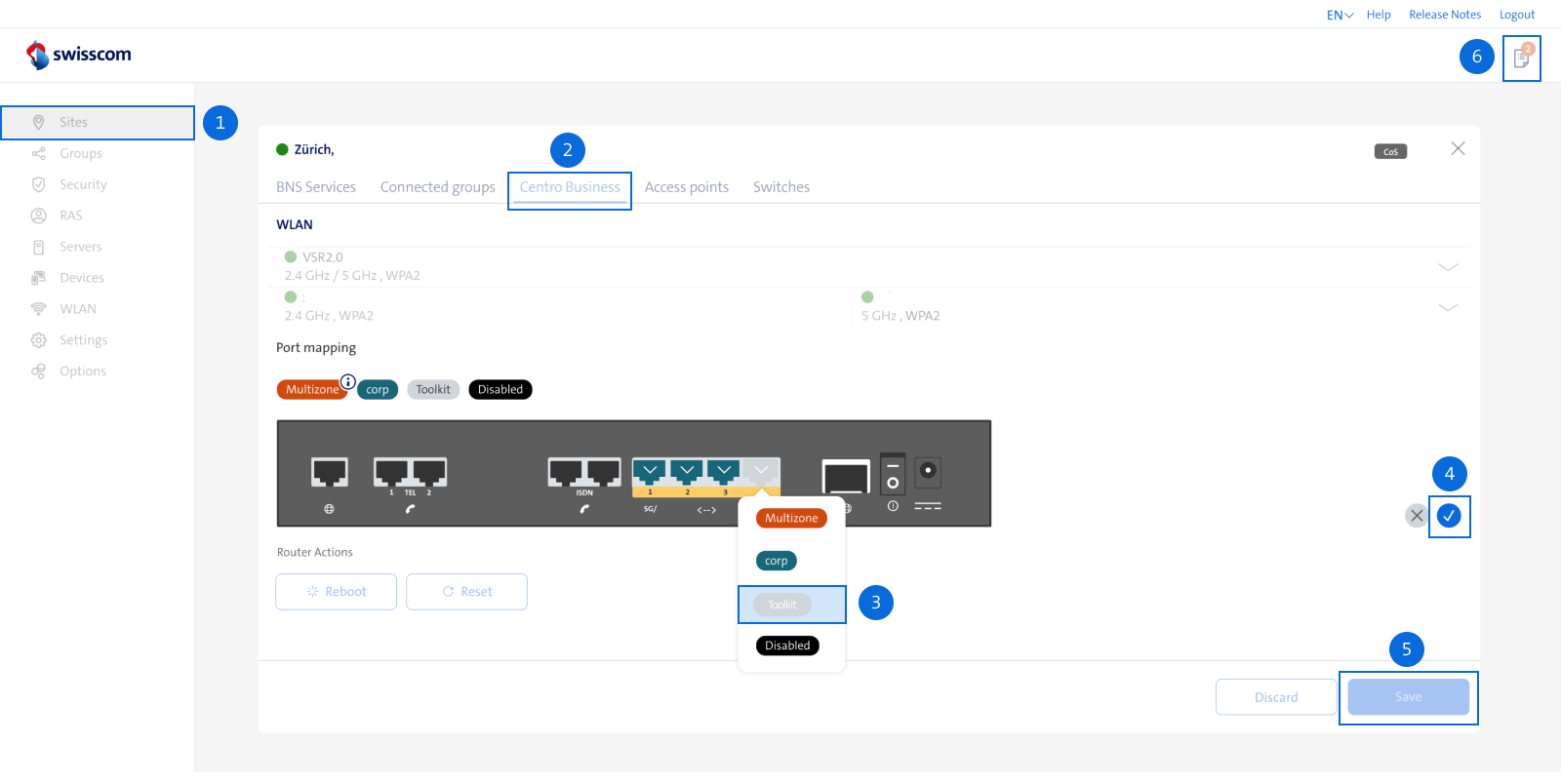Internet Backup with stick & Internet failover
Internet Backup Stick
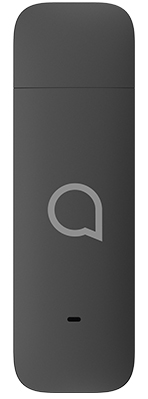
The Internet Backup stick backs up your Internet in the event of a connection loss. If you lose your Internet or fixed network connection, this gives you download speeds of up to 100 Mbit/s and upload speeds of up to 20 Mbit/s.
Setup
Test
Troubleshooting
5G Mobile Backup

With 5G Mobile Backup, your Internet is guaranteed even in the event of an outage via the 5G mobile network. You get up to 1 Gbit/s down and 100 Mbit/s upload in the event of an Internet or landline outage.
Setup
Test
Troubleshooting
5G Mobile Access

In the absence of an Internet connection or places with limited Internet access, 5G Mobile Access offers secure Internet access over the 5G mobile network. Does not require a copper line or optical fibre access.
No suitable answer found?
Supplementary contents
Help from the Swisscom Community
Know more together: Our community with over 10,000 active users will be happy to support you.