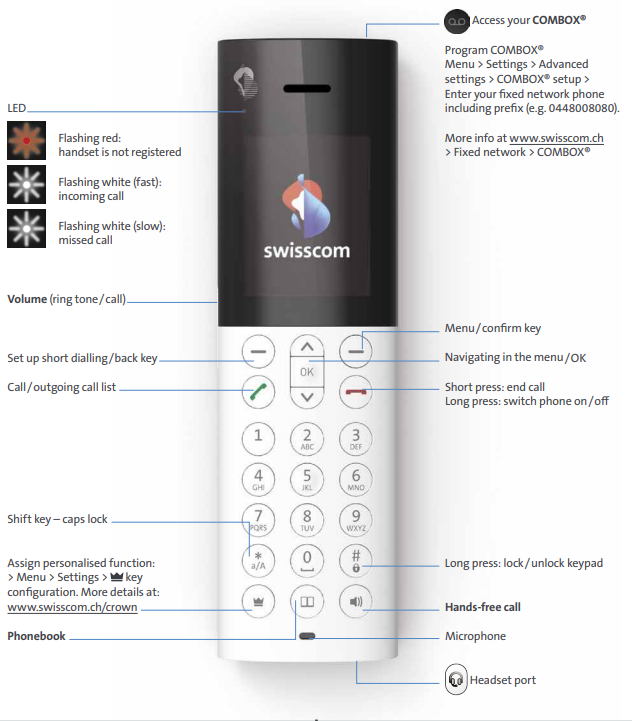Device and buttons

Instructions (PDF)
Get to know the device
Buttons and ports
Night mode
Change ringtone
Clock and alarm
Short dialling
Babyphone
Frequently asked questions
How do I connect the phone to the Internet-Box?
How can I replace the battery?
What can the Crown button do and how can I activate it?
Declaration of conformity (PDF)
Get support
Möchten Sie etwas bestellen? Wir beraten Sie

Manage your Swisscom products and services in your personal account.
Open My Swisscom(opens a new window)
Chatbot Sam helps you instantly, any time. If Sam can't help, a Swisscom employee will take over.
Start ChatDidn't find what you were looking for?
Get personal help from experienced Swisscom customers.
To the CommunityNo suitable answer found?
Supplementary contents
Help from the Swisscom Community
Know more together: Our community with over 10,000 active users will be happy to support you.