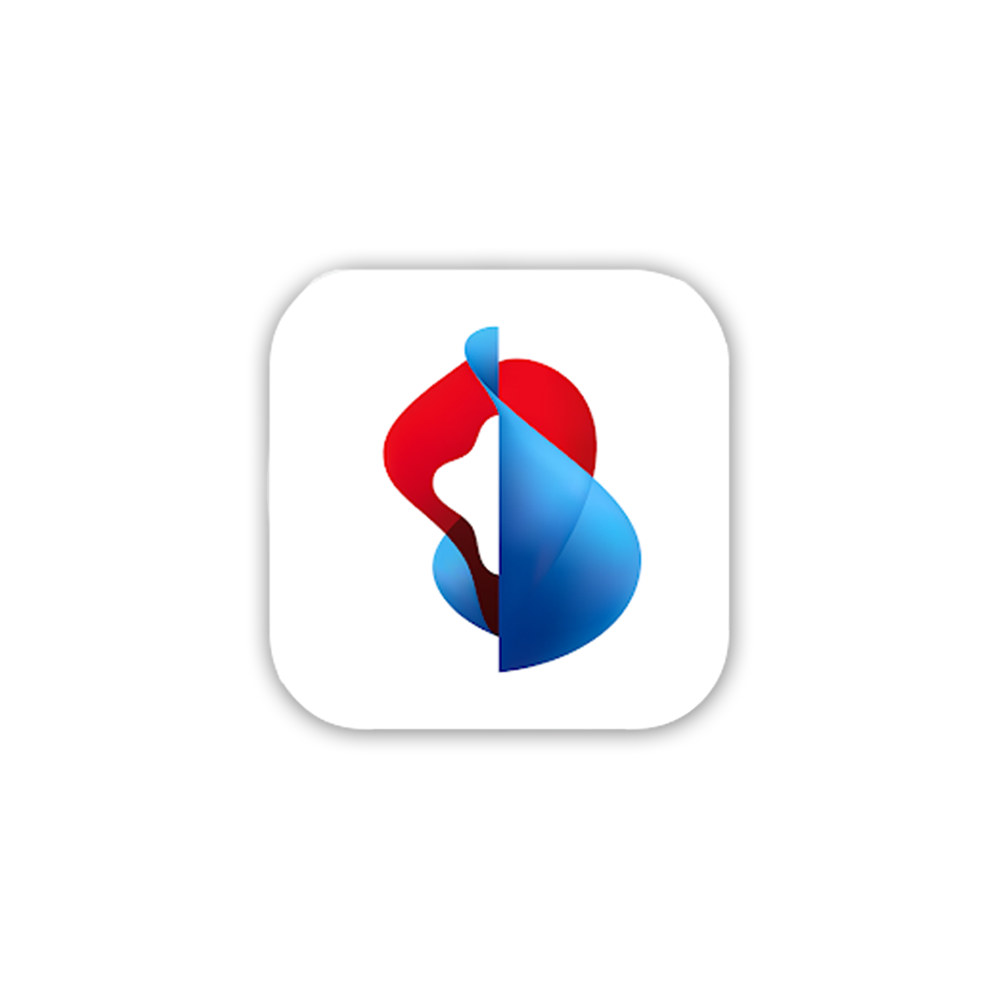Order, delivery and returns
Track order status
You will find the order status at any time in My Swisscom.
Do you want to cancel your order? Contact us.
Delivery address and delivery time
Order not received
Check the current order status(opens in new tab) in My Swisscom. If the status is “Delivered”, please contact Swiss Post directly. There is nothing we can do in this case.
If you have any further questions, please contact us.
Delayed delivery
If the item you ordered is marked “Available for delivery” but you have not received it, even after several weeks, please contact us.
Missed delivery
If you miss your delivery, the postal service will leave a collection note(opens in new tab). You can take this note to the post office to collect your package or request a redelivery.
Delivery to a different address
You can ask for your order to be delivered to an address of your choice. However, if you have purchased a mobile phone and concluded a new contract, we can, for legal reasons, only deliver it to the address stated in the contract. You must also be at home to receive the package and sign the contract yourself.
Delivery abroad
Swisscom only delivers to addresses in Switzerland.
Delivery time for WLAN-Boxes, Internet-Boxes and TV-Boxes
You will receive your device in good time before your activation date. For more details, please see your order confirmation or check in My Swisscom(opens in new tab).
If you move house, we will deliver your order to your old address, unless you notify us otherwise.
Delivery note and guarantee certificate
Delivery notes and guarantee certificates for your orders can be viewed at any time in My Swisscom(opens in new tab).
Returns
You will find return addresses in the corresponding instructions.
Returning orders
You can return the ordered item within 14 days in the sealed and unopened original packaging free of charge.free of charge.
If the device was part of a promotion and the conditions of the promotion excluded the return of the device, it is not possible to return it, even if the device is still unopened and sealed.
- Go to My Swisscom(opens in new tab) to find the return slip. This will also contain an address label.
- Print out the return slip and the address label.
- Place the return slip with the devices in the original packaging.
- Stick the address label to the package.
- Take the package to the post office, drop it off at any of the over 800 “Päckli Punkt” locations(opens in new tab) or use pick@home(opens in new tab) to arrange a collection from your home.
Returning an old mobile phone for Swisscom Buyback
- In My Swisscom(opens in new tab), find the document entitled “Delivery_slip_Buyback.pdf”.
- Print the document with the return slip and address label.
- Place the return slip and your old mobile phone in a box (original packaging not required).
- Stick the address label to the box.
- Take the package to the post office, drop it off at any of the over 800 “Päckli Punkt” locations(opens in new tab) or use pick@home(opens in new tab) to arrange a collection from your home.
“Take me back” label for returns

- Place the faulty device in a box (original packaging not required).
- Stick the “Take me back” label to the box.
- Follow the instructions on the label.
- Swiss Post will collect the package from your home, free of charge.
Returning old devices and equipment
- Place the items in a box or paper bag. (You do not need the original packaging or an address label.)
- Drop the package off, free of charge, at a Swisscom Shop or at any of the over 800 “Päckli Punkt” locations(opens in new tab).
Resetting your device
We will automatically reset old devices as soon as we receive them. If you would like to perform the reset yourself, please follow the instructions.
Internet-Box
- Connect the router to the power supply and switch it on.
- Wait until the light flashes red.
- Use a paper clip to press and hold the Reset button for 1 second.
- The reset is complete once the light stops flashing white.
Centro Business
- Connect the device to the power supply and switch it on.
- Wait until the Power LED turns on.
- Use a paper clip to press and hold the Reset button for 10 seconds.
- The reset is complete once the Power LED turns off.
TV-Box
- Switch on blue TV.
- Go to the main menu (button with a little house icon).
- Select Settings at the top left (cogwheel icon).
- Go to the “System” tab.
- Select “Reset TV-Box”.
Smartphone
Get support
Manage in My Swisscom
Manage your Swisscom products and services in your personal account.
Chat with Swisscom
Chatbot Sam helps you instantly. If Sam can’t help, a Swisscom employee will take over.
Möchten Sie etwas bestellen? Wir beraten Sie