
Expert tips
Stress-free switch to the new iPhone
Autumn has arrived – and with it as usual, a few new products from Apple. While some of us have been looking forward to this for weeks, the less tech-savvy among us regard the idea of switching to a new iPhone as nothing short of a nightmare. Marco Senft, Swisscom Community member, reveals how to take it in your stride.
Franziska Rolli, 12 September 2018
Tip 1: Fear not.
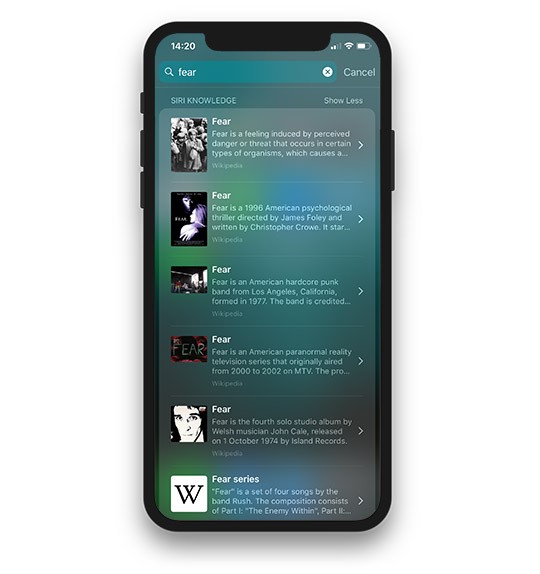
You can’t break anything – and once you get down to it, you soon realise you don’t need a degree in computer science to switch to a new iPhone. And if something does go wrong: help is on hand from intrepid Swisscom Community super users whose expertise will get soon get you back on track.
Tip 2: Backup first.
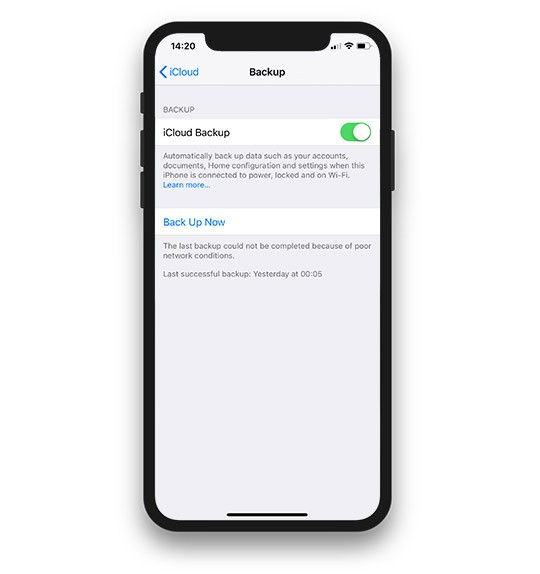
Before you even think about buying a new phone: connect your old iPhone to the computer and back up everything in iTunes. If you don’t want to do it on your computer, back up everything in the iCloud instead. Just make sure you have enough memory space left in the Apple Cloud.
Tip 3: Have all your logins and passwords at the ready.
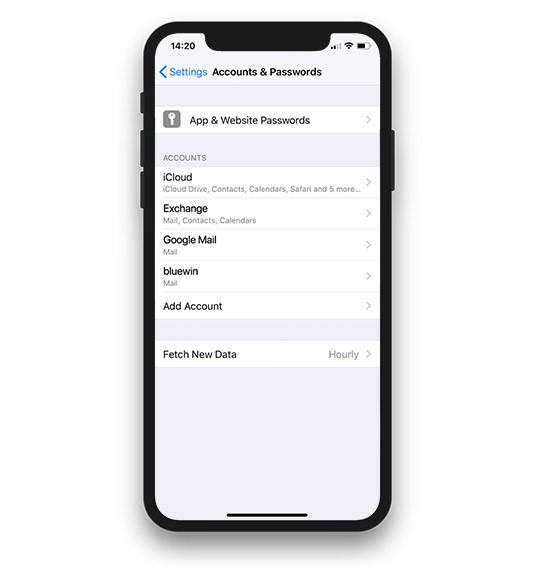
Getting started is often the biggest hurdle – like when you have to log into your Apple account on your new iPhone. This is the account you use to buy songs in the iTunes Store, for instance: e-mail address and password. You can find this info in the settings under “Account”. Make sure you only create one account, though, rather than hastily setting up another one just because you forgot your login details. Doing so usually ends in chaos.
Tip 4: Don’t panic if your e-mail won’t play ball.
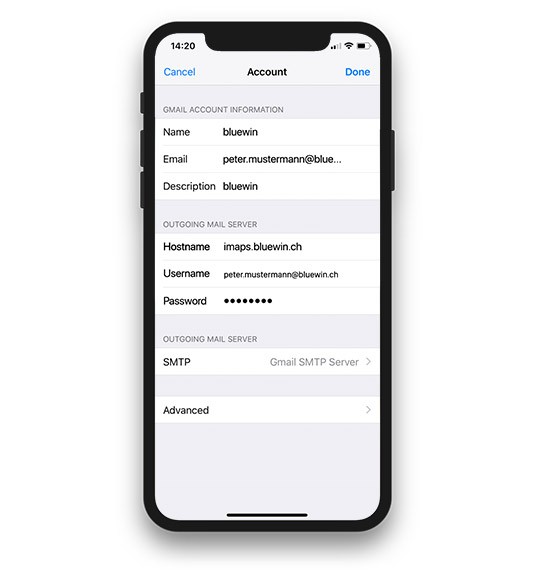
Sometimes sending and receiving e-mails doesn’t work right away, after you’ve paired your e-mail account with your iPhone. Don’t panic: instead, simply check the server settings in your e-mail account. You might just have to enable your new iPhone with the server operator, or maybe the wrong settings were carried over from your old device. If you have a Bluewin e-mail address, the “Manual setup” instructions on the Swisscom help page will be of assistance. You can find information including the correct server address there. Simply correct it in your account settings, and you're good to go. Incidentally, most e-mail providers offer such pages.
Tip 5: Don’t worry, in-app purchases can’t get lost.
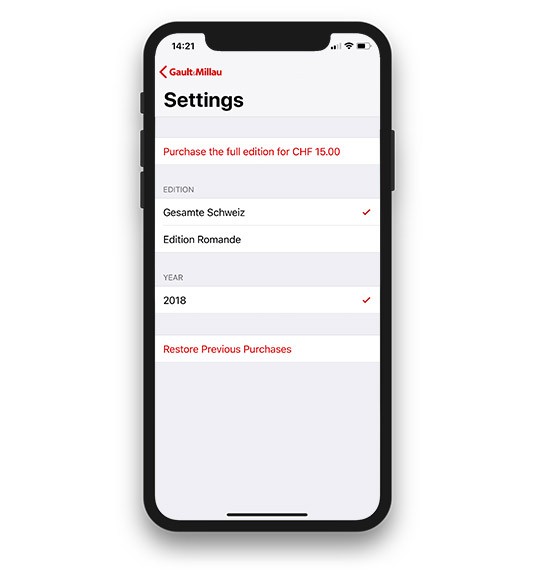
It might look that way at first when you buy things via an app (a navigation app, for instance, but that’s not the case. Simply press the “Restore purchases” button, which you can usually find in the app settings – and done.
Tip 6: Don't forget your Bluetooth devices.
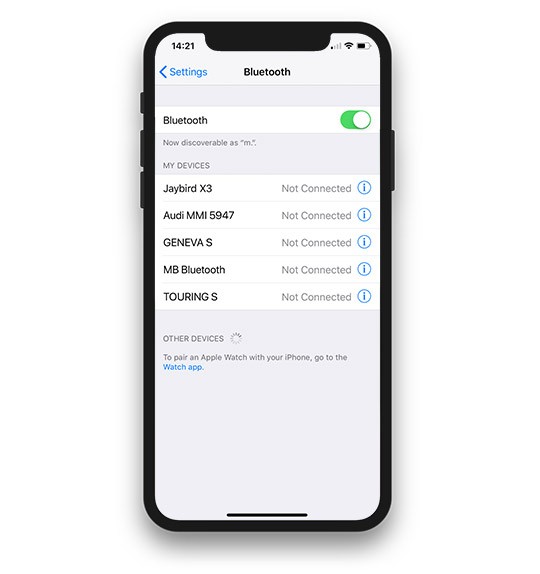
If you use Bluetooth devices, don’t forget to pair them first with your new iPhone. On some devices you will need a PIN, which can usually be found in the device manual. Often it is just “0000”.
Swisscom Community
Knowledge pool: in the Swisscom Community customers talk about Swisscom products and services, share their experience or seek specific information on certain subjects. 260,000 users visit the community every month.
Book a Mila Friend
Book a Mila Friend near you, who will set up your new iPhone in your own home. From as little as CHF 50. -.
Download the manual online
You can find all manuals, software and info about your iPhone here.

The iPhone expert
Marco Senft is our iPhone expert. As Swisscom Community top author and Mila Friend, he helps other users with their queries and problems.